5 Support¶
In the first instance, contact Hogrefe Ltd; +44 (0)1865 402900, or email customersupport@hogrefe.co.uk.
5.1 Crashes¶
Hopefully you will never see the following dialogue:
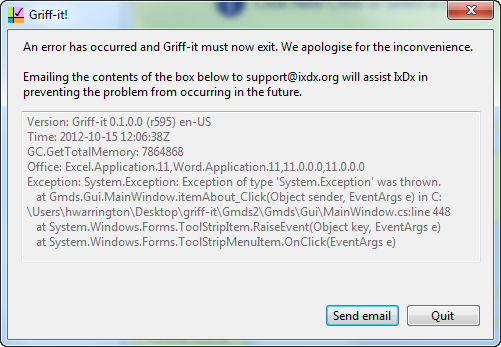
Unfortunately this means Griff-it has hit a technical issue and must exit. Sending the error information to IxDx is very helpful in diagnosing and fixing the problem. If you use a desktop mail application such as Outlook, simply click Send email. If you use web-based email (such as Gmail or Hotmail), clicking the button may not work. In this case, right-click the grey text and click Select All. Then right click again and click Copy. Now paste the text into your email client and send it to griff-it@ixdx.org. Any additional information about what you were doing when the problem occurred is also very helpful.
5.2 Sending log files¶
Log files are where Griff-it keeps a record of certain technical information which may help to analyse problems after the event. If you experience a technical issue, we may ask you to send us the log files. This can be achieved as follows:
- From the main window, click Help in the menu bar and the click View logs:
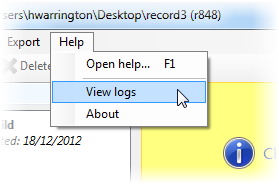
- A folder should open in Explorer containing one or more files with names beginning ‘Griff-it.log’. Select all of the files, right-click and choose Send to -> Mail recipient.
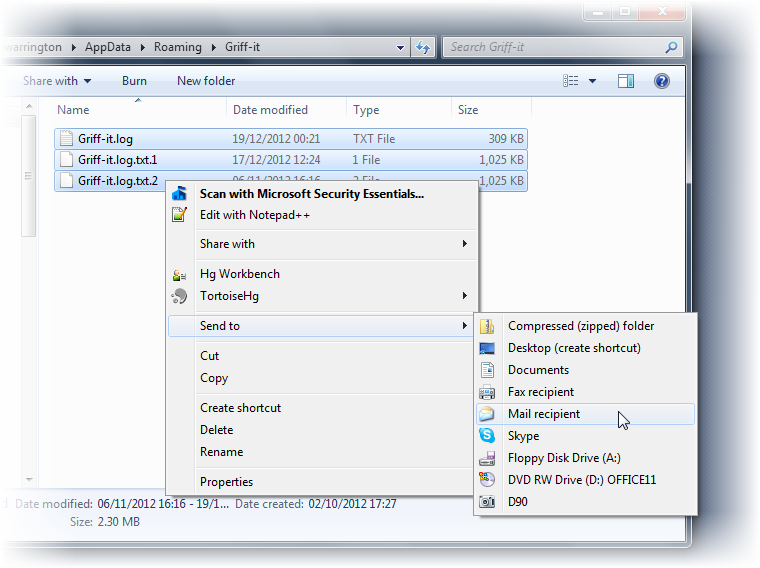
- Send the email to griff-it@ixdx.org.
Note
If you use a web-based email client (e.g. Gmail, Hotmail), step 2 above may not work. Instead you will need to compose a new email from your browser and attach the files by browsing to the folder that you opened in step 1 (you should see the full path to the folder in Explorer).